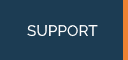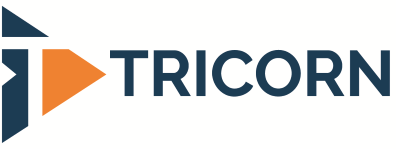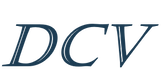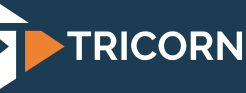Tricorn: Planning BoardWorkshop planning board |
• Work Centre Grouping
• Drag and Drop Planning • Work Centre Loading in Priority Order |
Workshop Planning Board
|
The Tricorn Planning Board takes feeds of Works Orders from TRICORN:Production and places jobs on the board using a Just-In-Time algorithm. The planner can then move jobs/operations around on the board before saving back to TRICORN:Production. Once a job has been planned and saved, the system will remember how it's been planned so it will be placed back in the correct position each time the board is reloaded.
The Planning Board allows you to view orders by customer, work centre or order and you can allocate your major customers a specific colour so that all the orders for that customer will show in the same colour every time you load the Planning Board. Multiple shift patterns can be created and assigned to the whole work shop or to individual machines or cells. |
|
Features |
The Planning Board can be set up to reflect your business processes. For example, if you always aim to finish a job two days before the requested delivery date, you can adjust the JIT algorithm to work to this schedule.
The system also allows you to amend resource availability for specific days. This would enable you to plan for scheduled machine maintenance or for a key worker being on leave.
You can also change the period of queue visibility, allowing you to look at fine detail (by minutes) or longer periods (up to three months).
A "World View" option allows you to view the whole plan and then to navigate easily to different days or weeks by dragging the "window" to the required area.
On reading works orders into the Planning Board, the system automatically places the operations against the relevant resource (work centre) and plans the job backwards from the delivery date (or target job end date). The Planner can then move the jobs via drag & drop to an earlier start date, time or onto another equivalent work centre. You can also drag & drop New Orders onto the Planning Board with either a target end- or start-date.
If an operation's completion date is later than the target end date the operation has a red border placed around it, making it easy to identify late jobs.
Operations can be assigned to a work centre group. E.g. If you have four identical milling machines you can create a Milling Group (MILLG) and then in the Planning Board you can move the operations onto the most suitable work centre (MILL1, MILL2 etc.) On saving the plan, TRICORN:Production will be updated with the correct work centre - overwriting the MILLG with the chosen actual machine.
Moving the cursor over an operation provides a tool-tip that shows details of the operation and more extensive details can be viewed in the Information Panel.
The Work Centre list can be re-ordered so as to see the work flow in a logical order.
Once the Work Plan has been saved the Planner can then print a "Work-To" list for each machine or if you're also using SFDC-e it is updated to reflect the machine loading automatically.
Contact Tricorn
|
Fusion Hive,
North Shore Road, Stockton-on-Tees, TS18 2NB Phone: 0330 236 9278 |
|